How To Install PostgreSQL 9.6 on Ubuntu 20.04
July 1, 2021 in Tutorial5 minutes
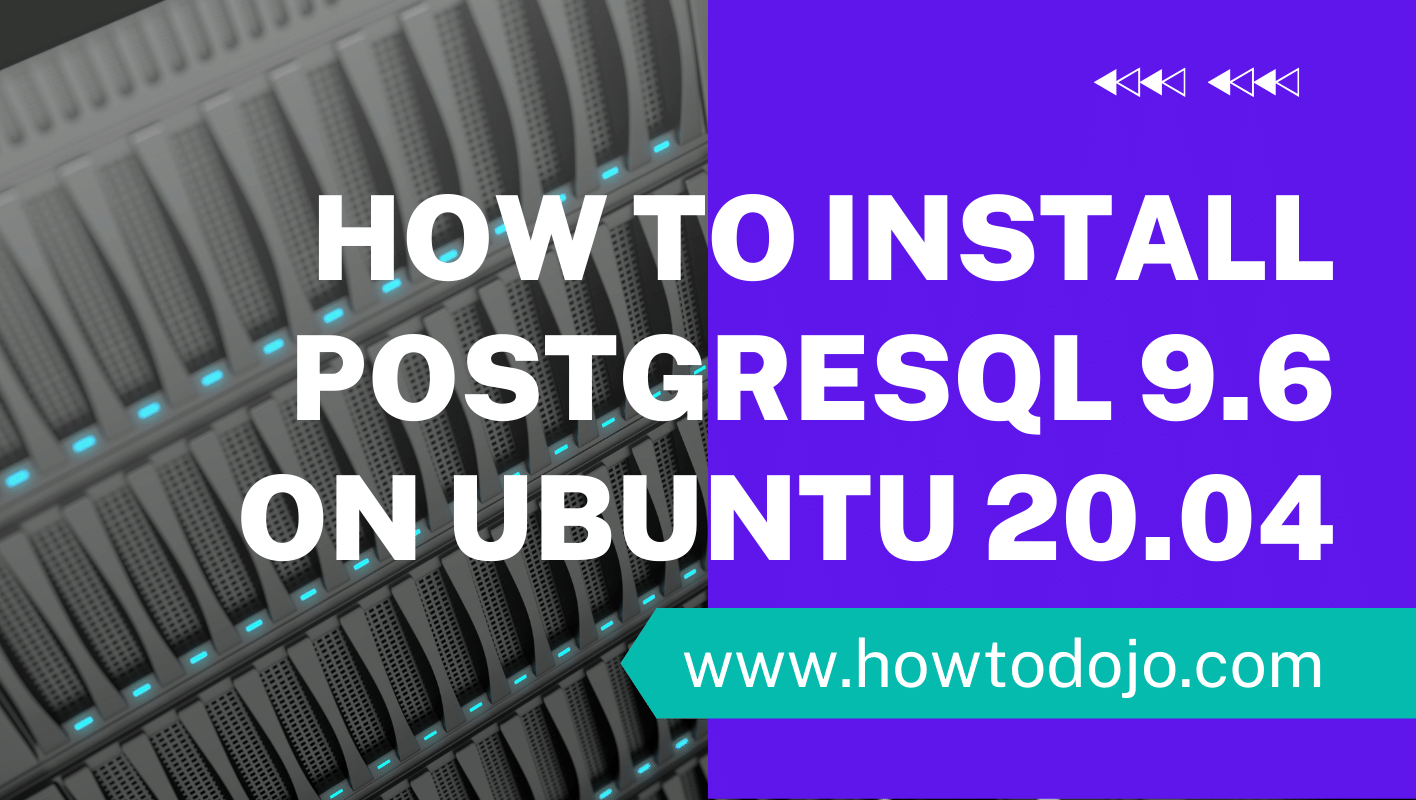
Introduction
In this tutorial, we learn how to install PostgreSQL 9.6 on Ubuntu 20.04 (Focal Fossa).
PostgreSQL, or usually called Postgres, is an open-source object-relational database management system (ORDBMS) with an emphasis on extensibility and standards compliance. PostgreSQL is ACID-compliant and transactional. It is developed by PostgreSQL Global Development Group (PGDG) that consists of many companies and individual contributors. PostgreSQL released under the terms of PostgreSQL license.
PostgreSQL 9.6 was released on 29 September 2016. Major enhancements in PostgreSQL 9.6 includes:
- Scale up with parallel query
- Scale Out with Synchronous Replication and
postgres_fdw - Better Text Search with Phrases
- Smoother, Faster, and Easier to Use
- New system views and functions:
pg_stat_wal_receiver,pg_visibility,pg_config,pg_blocking_pids,pg_notification_queue_usage - Command progress reporting support
- Cascade support for installing extensions
pg_basebackupconcurrency and replication slot support- Wait Event support
- View editing and crosstabs in
psql - User-defined expiration for old snapshots
- Index-only scans for partial indexes
⚠️ PostgreSQL 9.6 will reach end of life (EOL) on November 11, 2021.
You might want to use newer version of PostgreSQL like PostgreSQL 10, PostgreSQL 11, PostgreSQL 12, or PostgreSQL 13.
Prerequisites
This tutorial assume you already satisfy the following requirements:
- A machine with fresh install of Ubuntu Server 20.04. It can be A virtual machine locally using Virtualbox, VMWare workstation or VMWare Fusion, KVM, Xen, or a virtual machine in the cloud like DigitalOcean or Linode.
- A non-root user with
sudoprivileges (recommended) or a root user access. If you’re usingrootuser removesudofrom each command on this tutorial.
Step 1 — Update Base Systems
Since this is a fresh install of Ubuntu Server 20.04, before we install PostgreSQL 9.6, let’s update our system to the latest update.
sudo apt-get update
sudo apt-get -y upgradeAfter we upgrade our base system, now it’s time to install PostgreSQL 9.6. Since Ubuntu 20.04 doesn’t have PostgreSQL 9.6 in its repository, we need to add oficial PostgreSQL repository so we can install PostgreSQL 9.6.
Step 2 — Import Repository Signing Key
The PostgreSQL team is using GPG to sign downloadable packages from the PostgreSQL website. We add PostgreSQL public GPG key so apt can verify that packages downloaded from PostgreSQL repository are not tampered or corrupt.
Add PostgreSQL GPG public key using the command below.
wget --quiet -O - https://www.postgresql.org/media/keys/ACCC4CF8.asc | sudo apt-key add -You should get OK output for command above. If you got the different output, you need to fix the error first before continue to the next step.
Step 3 — Add PostgreSQL 9.6 repository
After adding PostgreSQL release keys, we create a new repository configuration for PostgreSQL using the command below.
echo "deb http://apt.postgresql.org/pub/repos/apt/ $(lsb_release -cs)-pgdg main" | sudo tee /etc/apt/sources.list.d/postgresql-pgdg.list > /dev/nullRefresh apt metadata using the command below.
sudo apt-get updateStep 4 — Install PostgreSQL 9.6
We’re ready to install PostgreSQL 9.6. Use the command below to install PostgreSQL 9.6 on Ubuntu 20.04.
sudo apt-get install postgresql-9.6Only 4 steps needed to install PostgreSQL 9.6 on Ubuntu 20.04. We learn how to check and verify and managing PostgreSQL 9.6 installation in the next few sections.
Verify PostgreSQL 9.6 Installation on Ubuntu 20.04
We can check PostgreSQL 9.6 packages that already installed using the command below.
dpkg -l | grep postgresqlCheck PostgreSQL 9.6 Listening Ports
By default, PostgreSQL listens on port 5432. We can use netstat to check whether there is a process listening on port 5432.
sudo netstat -naptu | grep 5432Another method is to check whether there is a process named postgres listening on a port.
sudo netstat -naptu | grep postgresAlternative to netstat, We can use ss command below to check whether there is a process listen on PostgreSQL default port 5432.
sudo ss -atnp | grep 5432We can also use ss to check whether there is a process named postgres listening on a port.
sudo ss -atp | grep postgresThe last output above shows there is also a connection to ephemeral UDP port from local. According to this thread on PostgreSQL mailing lists, this is PostgreSQL stats collector that use UDP to send and receive stats data locally.
Checking PostgreSQL Process
We can ue ps command to check what processes currently running with name contain postgres.
ps -aux | grep postgresCheck PostgreSQL 9.6 resource usage like CPU and memory usingtop command.
top -u postgresManaging PostgreSQL 9.6 Services on Ubuntu 20.04
Check postgres service status using command below.
sudo service postgresql statusWe can also use systemctl command to check postgres service status.
sudo systemctl status postgresqlTo start postgres service, run command below.
sudo service postgresql startTo stop postgres service, run command below.
sudo service postgresql stopTo restart postgres service, run command below.
sudo service postgresql restartConnect to PostgreSQL 9.6
When we install PostgreSQL, a user named postgres is created. We can connect to PostgreSQL using psql command.
sudo -u postgres psqlYou should see psql prompt like below.
psql (9.6.22)
Type "help" for help.
postgres=#To exit from psql prompt, type \q and press enter.
\qConclusion
In this tutorial, we’ve learned how to install PostgreSQL 9.6 on Ubuntu 20.04. We also learned how to verify the installation, managing the service, and connect to PostgreSQL using psql.